Corel Draw 3D LOGO design Tutorials
Create a logo by using CorelDraw is very easy, if you have a company and want to make the logo no longer have to go to the design services, you can make it your own with the help of design software CorelDraw. Here is a tutorial on creating a professional 3d logo with CorelDraw
1. As always open Corel Draw you have and create a new document
2. now activate the Ellipse Tool and create a circle with 3 pieces of different sizes,
Tips: to make the circle round that actually you can add CTRL to make a circle.
3. arrange the lingakaran we've created be mutually aligned and piled up like the picture below. Then all circle selection and click Trim to cut circle large.
the result is as follows. waste circles that are not in use with press Delete on the keyboard
4. by using the Ellipse Tool again create a small circle in it. then press CTRL + Down to make Pag the stabilizing is under field we have created earlier.
5. Enter the stage of coloring.
First we warnai small lingaran in light blue color by using the Interaktive Fill (G). setting and part of the menu bar. Activate some option that I red arrow.
the following color settings
6. now we will dye the part such as the letter "S". still using the same Tool that is Interaktive Fill (G). do like step 5 colour Options and settings such as the following
Once we connect is going to be like this
the result is still too plain. then we add some more freelance sportswriter in order to form a side-side 3d dark light that determines the field.
7. As it appears below, I create a field by using the Pen Tool and the result is like an arrow no. 2. for coloring his same with step 5 we already discussed above.
8. Copy and Paste, the result of which we have created. then press Ctrl + G to merge b. then give the effect of Mirror to the top of the bottom side.
The results are as follows.
9. to make the Background I used a Ractangle Tool (F6)
10. Still using tool Interaktive Fill (G). I set the color becomes as follows
11. the end result of our 3D Logo tutorial this time
1. As always open Corel Draw you have and create a new document
2. now activate the Ellipse Tool and create a circle with 3 pieces of different sizes,
Tips: to make the circle round that actually you can add CTRL to make a circle.
3. arrange the lingakaran we've created be mutually aligned and piled up like the picture below. Then all circle selection and click Trim to cut circle large.
the result is as follows. waste circles that are not in use with press Delete on the keyboard
4. by using the Ellipse Tool again create a small circle in it. then press CTRL + Down to make Pag the stabilizing is under field we have created earlier.
5. Enter the stage of coloring.
First we warnai small lingaran in light blue color by using the Interaktive Fill (G). setting and part of the menu bar. Activate some option that I red arrow.
the following color settings
6. now we will dye the part such as the letter "S". still using the same Tool that is Interaktive Fill (G). do like step 5 colour Options and settings such as the following
Once we connect is going to be like this
the result is still too plain. then we add some more freelance sportswriter in order to form a side-side 3d dark light that determines the field.
7. As it appears below, I create a field by using the Pen Tool and the result is like an arrow no. 2. for coloring his same with step 5 we already discussed above.
8. Copy and Paste, the result of which we have created. then press Ctrl + G to merge b. then give the effect of Mirror to the top of the bottom side.
The results are as follows.
9. to make the Background I used a Ractangle Tool (F6)
10. Still using tool Interaktive Fill (G). I set the color becomes as follows
11. the end result of our 3D Logo tutorial this time
If you manage to make it like the tutorial you could tell me how the results
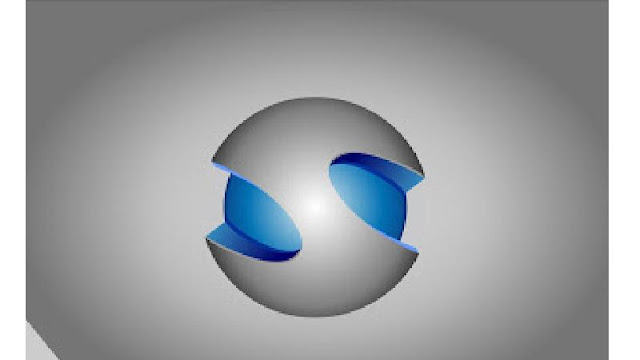
















Please Can I Download The Videos
ReplyDeleteNice work I love your creativity
ReplyDeleteI am definitely enjoying your website. You definitely have some great insight and great stories. logo design in Bangalore
ReplyDeleteCorel Draw 3D Logo Design Tutorials - Corel Point >>>>> Download Now
ReplyDelete>>>>> Download Full
Corel Draw 3D Logo Design Tutorials - Corel Point >>>>> Download LINK
>>>>> Download Now
Corel Draw 3D Logo Design Tutorials - Corel Point >>>>> Download Full
>>>>> Download LINK
Corel Draw 3D Logo Design Tutorials - Corel Point >>>>> Download Now
ReplyDelete>>>>> Download Full
Corel Draw 3D Logo Design Tutorials - Corel Point >>>>> Download LINK
>>>>> Download Now
Corel Draw 3D Logo Design Tutorials - Corel Point >>>>> Download Full
>>>>> Download LINK tl
Corel Draw 3D Logo Design Tutorials - Corel Point >>>>> Download Now
ReplyDelete>>>>> Download Full
Corel Draw 3D Logo Design Tutorials - Corel Point >>>>> Download LINK
>>>>> Download Now
Corel Draw 3D Logo Design Tutorials - Corel Point >>>>> Download Full
>>>>> Download LINK cJ
Corel Draw 3D Logo Design Tutorials - Corel Point >>>>> Download Now
ReplyDelete>>>>> Download Full
Corel Draw 3D Logo Design Tutorials - Corel Point >>>>> Download LINK
>>>>> Download Now
Corel Draw 3D Logo Design Tutorials - Corel Point >>>>> Download Full
>>>>> Download LINK P4