How to Make Anime Cartoons Naruto in CorelDraw | Beginer
Welcome back to our newest Corel Draw tutorials in this occasion we will learn to make a cartoon character in the anime series "NARUTO". Yup ready is not familiar with cartoon on this one. naruto cartoon I enjoy sitting on the bench since my junior high school.
at that moment naruto became one of the cartoon movie not to be missed are ready for Maghrib adhan Eve in front of the TV screen. heheh.
Okay back to the topic of early we will learn to make anime cartoon Naruto
1. create a worksheet you in Corel Draw
2. activate the Pen Tool, tool that we can use this one to make a grid pattern that we can coloring as you wish
the first image we are part of his face
3. because the line above is still very rough, so we will be the line Fox lines that curved Shape Too.
at this stage of the pull of straight lines that I give the blue arrow into the curved line.
4. next we'll make eyeballs at once Hina, in the eyes of this should be careful, as each of the arch that we make will affect the expression of the cartoon.
By using the Ellips Tool I made 4 circle that has a different shape and size.
5. further still using Pen Tool we make part of the mouth, such as the following.
Highlighting the saw in the middle in order to form the teeth.
the result is as shown below
6. I'll add eyebrows yellow
and having put together the result like this
7. Continue to draw with the Pen Tool, to form the headband that I give a black color. In order to position the belt of her head is under the yellow Eyebrows you could press CTRL + PG Down.
8. once the belt of his head so I figure again to part his hair with Pen Tool
9. on stage nine we will make Konoha ninja from the LOGO. Here are the steps. First I create a rectangle with the Rectangle Tool (f8).
10. then line the edges of the rectangle we foxes become more blunt with the Shape Tool. turn on his tool then rectangular Blocks that we make.
Right on the red arrow in the image below into the direction of dance Central, create the rectangle angle becomes obtuse.
11. then I give the color of Silver. and I add 6 circle in it
12. Next we add Logo of KONOHA Ninja.
13. then I put it on top of Naruto headband, his position a bit I play till -+ 40 degrees
14. Now for the head section already so, we continue to the bottom, shirt, pants, and his feet. This section is slightly blackish-coloured clothes.
15. the information I add to the color Orange
16. Add Reseting part again, the bag away, and his shoes.
17. we make again with the Pen tool for part of his left arm.
18. the part of the right arm and also the ball rasenggan.
19. well baian end is now his feet
20. in order not to impressed melang I add a black shadows, early I made it with the Elipse Tool. and the result is the following.
at that moment naruto became one of the cartoon movie not to be missed are ready for Maghrib adhan Eve in front of the TV screen. heheh.
Okay back to the topic of early we will learn to make anime cartoon Naruto
1. create a worksheet you in Corel Draw
2. activate the Pen Tool, tool that we can use this one to make a grid pattern that we can coloring as you wish
the first image we are part of his face
3. because the line above is still very rough, so we will be the line Fox lines that curved Shape Too.
- Activate The Shape Tool
- block all lines
at this stage of the pull of straight lines that I give the blue arrow into the curved line.
4. next we'll make eyeballs at once Hina, in the eyes of this should be careful, as each of the arch that we make will affect the expression of the cartoon.
By using the Ellips Tool I made 4 circle that has a different shape and size.
5. further still using Pen Tool we make part of the mouth, such as the following.
Highlighting the saw in the middle in order to form the teeth.
the result is as shown below
6. I'll add eyebrows yellow
and having put together the result like this
7. Continue to draw with the Pen Tool, to form the headband that I give a black color. In order to position the belt of her head is under the yellow Eyebrows you could press CTRL + PG Down.
8. once the belt of his head so I figure again to part his hair with Pen Tool
9. on stage nine we will make Konoha ninja from the LOGO. Here are the steps. First I create a rectangle with the Rectangle Tool (f8).
10. then line the edges of the rectangle we foxes become more blunt with the Shape Tool. turn on his tool then rectangular Blocks that we make.
Right on the red arrow in the image below into the direction of dance Central, create the rectangle angle becomes obtuse.
11. then I give the color of Silver. and I add 6 circle in it
12. Next we add Logo of KONOHA Ninja.
13. then I put it on top of Naruto headband, his position a bit I play till -+ 40 degrees
14. Now for the head section already so, we continue to the bottom, shirt, pants, and his feet. This section is slightly blackish-coloured clothes.
15. the information I add to the color Orange
16. Add Reseting part again, the bag away, and his shoes.
17. we make again with the Pen tool for part of his left arm.
18. the part of the right arm and also the ball rasenggan.
19. well baian end is now his feet
20. in order not to impressed melang I add a black shadows, early I made it with the Elipse Tool. and the result is the following.



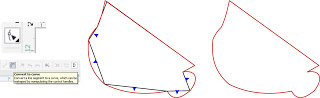




















Welcome back to our newest Corel Draw tutorials in this occasion we will learn to make a cartoon character in the anime series "NARUTO". Yup ready is not familiar with cartoon on this one. naruto cartoon I enjoy sitting on the bench since my junior high school.
ReplyDeleteat that moment naruto became one of the cartoon movie not to be missed are ready for Maghrib adhan Eve in front of the TV screen. heheh.
Okay back to the topic of early we will learn to make anime cartoon Naruto
1. create a worksheet you in Corel Draw
2. activate the Pen Tool, tool that we can use this one to make a grid pattern that we can coloring as you wish
the first image we are part of his face
3. because the line above is still very rough, so we will be the line Fox lines that curved Shape Too.
Activate The Shape Tool
block all lines
at this stage of the pull of straight lines that I give the blue arrow into the curved line.
4. next we'll make eyeballs at once Hina, in the eyes of this should be careful, as each of the arch that we make will affect the expression of the cartoon.
By using the Ellips Tool I made 4 circle that has a different shape and size.
5. further still using Pen Tool we make part of the mouth, such as the following.
Highlighting the saw in the middle in order to form the teeth.
the result is as shown below
6. I'll add eyebrows yellow
and having put together the result like this
7. Continue to draw with the Pen Tool, to form the headband that I give a black color. In order to position the belt of her head is under the yellow Eyebrows you could press CTRL + PG Down.
8. once the belt of his head so I figure again to part his hair with Pen Tool
9. on stage nine we will make Konoha ninja from the LOGO. Here are the steps. First I create a rectangle with the Rectangle Tool (f8).
10. then line the edges of the rectangle we foxes become more blunt with the Shape Tool. turn on his tool then rectangular Blocks that we make.
Right on the red arrow in the image below into the direction of dance Central, create the rectangle angle becomes obtuse.
11. then I give the color of Silver. and I add 6 circle in it
12. Next we add Logo of KONOHA Ninja.
13. then I put it on top of Naruto headband, his position a bit I play till -+ 40 degrees
14. Now for the head section already so, we continue to the bottom, shirt, pants, and his feet. This section is slightly blackish-coloured clothes.
15. the information I add to the color Orange
16. Add Reseting part again, the bag away, and his shoes.
17. we make again with the Pen tool for part of his left arm.
18. the part of the right arm and also the ball rasenggan.
19. well baian end is now his feet
20. in order not to impressed melang I add a black shadows, early I made it with the Elipse Tool. and the result is the following.
How To Make Anime Cartoons Naruto In Coreldraw >>>>> Download Now
ReplyDelete>>>>> Download Full
How To Make Anime Cartoons Naruto In Coreldraw >>>>> Download LINK
>>>>> Download Now
How To Make Anime Cartoons Naruto In Coreldraw >>>>> Download Full
>>>>> Download LINK QV